~~~ How to use Play-my-note ~~~
This picture shows a quick overview of the main functions of the app. If you’re entirely new to reading music, watch the demo video, or follow the step-by-step instructions below.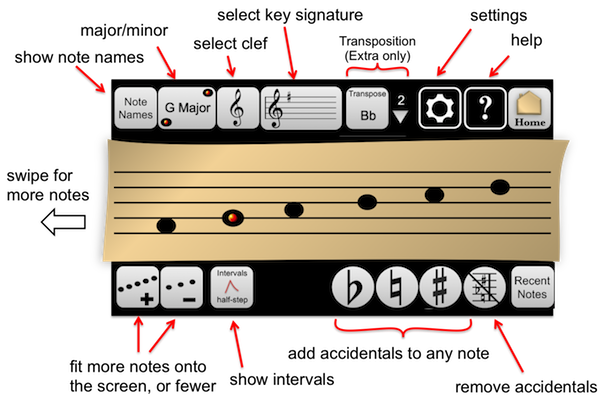
~~~ Step-by-step guide ~~~
Here’s my music -
For this example, let’s suppose I’m going to sing “Alto”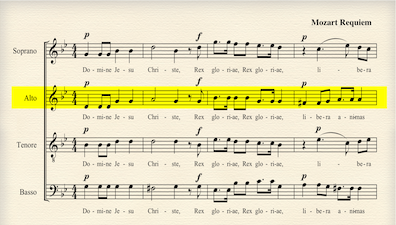
To set everything up right, I need to pay attention to the beginning of my line. I’m going to choose options according to what I see there.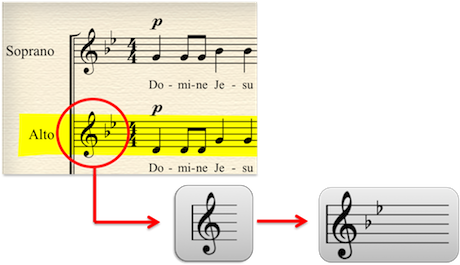

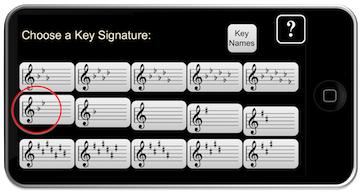
Once I have chosen my options, I arrive at the main screen.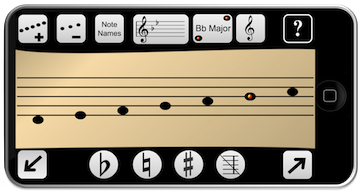
You can see that it resembles the notes in my score.
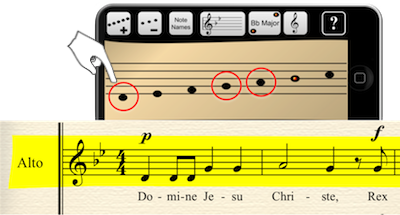
I can start playing my notes right away!
~~~~~~~//~~~~~~~
Towards the end of the line, there is something else we need to notice. One of the notes has a little extra sign next to it. It’s called an “Accidental”. This sign makes a difference to how the note sounds, so we need to add it in before we play it.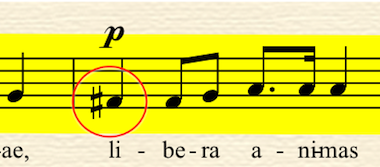
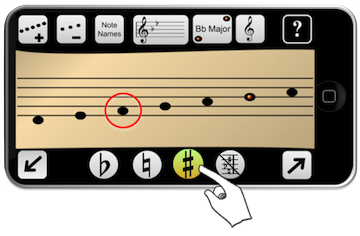
So here I press the little round button that looks like the little sign (this one’s called a “sharp”), and then press the note I want to play. The app sounds the correct note, and then puts the same little sharp sign next to the note, in case we need it again.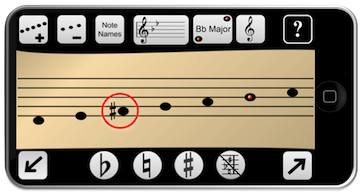
This is useful, because these little signs can affect other notes of the same kind that are nearby. Any extra signs actually last until the next barline. So in this example, the second note is also affected even though it doesn’t have an extra sign of its own.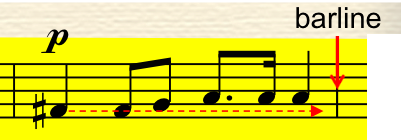
At the next barline, we can get the extra symbols to vanish by pressing the barline key.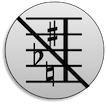
If you’re really new to this, and your music contains lots of these little symbols, you can find more examples [here]
~~~~~~~//~~~~~~~
You probably still have lots of questions: I’ve tried to answer the most common ones below.
1. My notes don’t look exactly like this - they have other lines and things attached to them.
2. I can’t see the notes I need, where do I find them?
3. Can I fit more notes on the screen - or fewer?
4. Why is one note red or blue, what does this mean?
~~~~~~~//~~~~~~~
1. My notes don’t look exactly like this - they have other lines and things attached to them.
It doesn’t matter whether the notes are full or empty, which way up they stand, or if they have lines or flags on them. What matters is where the little round part of the note sits. The other things don’t affect the sound of the note, only how long or short it is.
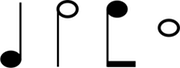
You can find out more about rhythm and length of notes [here]
~~~~~~~//~~~~~~~
2. I can’t see the notes I need, where do I find them?
You can swipe, or use the left and right arrows keys to move higher or lower notes onto your screen.
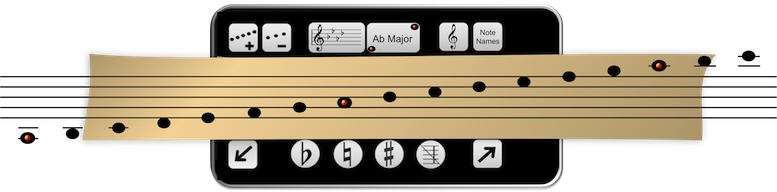
~~~~~~~//~~~~~~~
3. Can I fit more notes on the screen - or fewer?
You can also use these buttons to fit more notes onto the screen, or fewer. Adjust according to your screen size and finger precision!
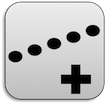

~~~~~~~//~~~~~~~
4. Why is one note red or blue, what does this mean?
The coloured note shows the position of the “keynote”. It is the note the lowest part (like the Basses) will finish the piece on, and a note that the music usually wants to come back to. It serves as the key “naming” note, and is the main marker for working out all sorts of other useful information.
Music often reminds us of different emotions, and the most basic differentiation of these is into “Major” (happy or cheerful) and “Minor” (sad or melancholy). Each key signature (see above) has two possible “keynotes”, one of each, and they are used to name the key.
So in the example above, I might have noticed that the music is quite tragic in character, or my choir director might have told me: this piece is in G minor. I can change the setting so that the app shows me the minor keynote.
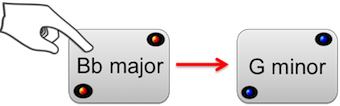
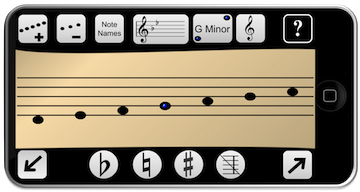
I can also press the Note Names button, and find that the blue note is named “G”
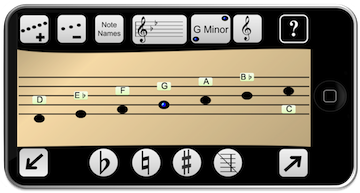
We can work out some other useful things from the these landmarks. You may already know that not all scale notes are the same distance apart. Some steps between notes are smaller (called “semitones”, or half-steps) and some are larger. There are always two small steps hidden somewhere in the key, and if we know where they are, we can take a little more care, and this will help us to sing in tune. There is always one semitone or half-step just below the Major keynote, and another just below the 4th degree of the scale.
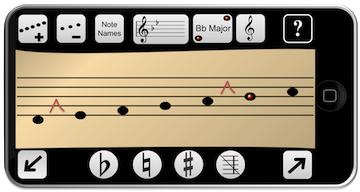
~~~~~~~//~~~~~~~
